I had an embarassing moment today while I was in a conference call. An easy question came in from someone and I wasn't able to answer it right off the top of my head. I was also frustrated that my computer locked up on me and thwarted my attempts to find the solution for her. Anyway, here is the question and the answer.
Let's say you have a workstation that has Pointsec for PC installed on it. The previous Pointsec administrator used that machine to create his sets and profiles. Now whenever you want to manage your Pointsec installation you have to go to that machine to get things done. Is there a way to transfer the settings from that machine to your own?
The answer is yes, and it is very easy to do. What you need to do is located a file called PCMC.cfg and copy it to your workstation. Remember, the configuration set itself is not stored on your machine, it is on the server that you were using. Also remember that a set isn't really anything but a list of locations where you're keeping stuff. Same goes for the profiles. They are all up on the server. The Pointsec Management Console provides a convenient view of them, but they are not stored on the machine that the previous administrator was using. So here is what you need to do:
Go to the machine that the previous administrator was using and make sure that you don't have the Pointsec management console open. Now find a file called PCMC.CFG. On Windows XP systems the file will be located in c:\Documents and Settings\All Users\Application Data\Pointsec\Pointsec for PC\. On Vista machines the file is located in C:\ProgramData\Pointsec\Pointsec for PC. Some of these folders will be hidden from you.
Now go back to your workstation. Again make sure that you have the Pointsec Management Console closed. Copy that file to the corresponding location on your machine based on the Operating System that you use. Now open the Management Console and voila! You should have all of the set and profile information available to you now.
There are a couple things that can trip you up in this process. The most common one I see is people doing this without shutting down the management console. When you close the management console, Pointsec saves it's current state to the PCMC.CFG file. So if you copy that file over while the management console is running, and if there are no sets configured in the management console, then when you close out it will save the nothing configuration and write over the file you just copied. Then you call me up and ask "Why isn't this working?" The other thing you might have a problem with is permissions. If your user account cannot view the folders on the server then you wont see your profiles in the management console. This isn't something that you need to work out with Pointsec, you need to work it out with whomever manages that file server. Pointsec is accessing the server with your user credentials.
Hope that helps someone out.
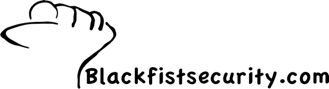
1 comment:
another way to transfer your sets to another Pointsec PC is to export them and import them. In the PCMC right click on the remote set and select export set configuration. this will save a file in a location you specify called setname.set. this can then be imported on another Pointsec PC PCMC by right clocking on remote and import set configuration
Post a Comment