The logon user interface DLL osdgina.dll failed to load.
Contact your system administrator to replace the DLL
or restore the original dll.
OK, this was a new one for me. I started by doing some digging on what osdgina.dll is. As soon as I knew what osdgina.dll is, I knew what the problem was. We use Microsoft System Center (formerly SMS) to image our workstations, and Pointsec is installed as part of the imaging process. When a computer is being imaged by SCCM, the normal gina (msgina.dll) is replaced with osdgina.dll. In this case, OSD stands for Operating System Deployment. The osdgina.dll makes it so that the computer can boot up and finish the imaging tasks without having users on the system. You could think of it like single user mode in UNIX. When Pointsec installs, it first backs up the registry setting for the current GINA, which is normally msgina.dll, but since it is in the OSD environment, the value is osdgina.dll. Then Pointsec installs and changes the active GINA to pssogina.dll.
Everything works fine and life goes on. But when I uninstalled Pointsec from this machine, the uninstaller removed pssogina.dll and replaced the registry entry that pointed to osdgina.dll (which is no longer present on the machine). When the computer rebooted it looked for osdgina.dll and couldn't find it, thus the error message.
The Fix:
Now that I knew what the problem was, I knew how to fix it. I took out my trusty BartPE disk and booted the computer using that. Once I was in the Bart environment, I fired up regedit.exe. When regedit comes up, you're looking at the registry for the Bart environment, not the registry on the hard drive. To edit the hard drives registry, you have to import a hive and point it at the hard drives registry file. The registry entry for the GINA is in HKLM\Software\Microsoft\Windows NT\CurrentVersion\Winlogon. So in regedit, I selected the HKEY_USER folder and clicked File -> Load Hive. Then I pointed regedit to the file c:\windows\system32\config\software. That file is the HKLM\Software tree of the registry. It asked me to give that a name, and of course I chose BlackFist.
So then I navigated to HKEY_User\BlackFist\Microsoft\Windows NT\CurrentVersion\Winlogon and sure enough, the value of the GinaDLL entry was osdgina.dll. I changed this back to msgina.dll and rebooted.
Success. I hope this helps if there is anyone else out there that is using Microsoft System Center to image their computers and install Pointsec. I know that I can't be the only one.
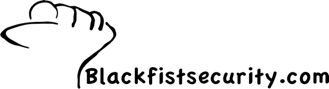
8 comments:
I have also run into this problem...I was able to resolve using XP Fix Logon by Doug Knox. It will restore the correct GINA if it is incorrect, and it will run in Safe-Mode...
Did exactly what you said and htis worked for me. Cheers!
Hi, your solution works for me too, thanks carl!
You're a life saver :)
Thank you so much for taking the time to post this. Keep up the good work!
This worked for me too.
Thanks
Excellent... This worked like a charm, Thanks.
Awesome bro! Thanks a lot! This worked perfectly!
I had the problem right after I uninstalled Checkpoint FDE for a user.
Oh, and I was able to boot into safemode and just do normal regedit. I didn't have to use a bartpe disk.
Thanks again!
I have similar error. But these solutions do not work for me.
I cannot get to regedit.
1.Cannot log into safe mode, same error comes up.
2.Boot from PartPE or DMU cd will get BSOD.
Any other remedy, anyone?
alan
Post a Comment